Guides
Assets
Warning
make sure all images are in EEZ->assets folder
Compile the project with the incbin_assets utility enabled in DFP
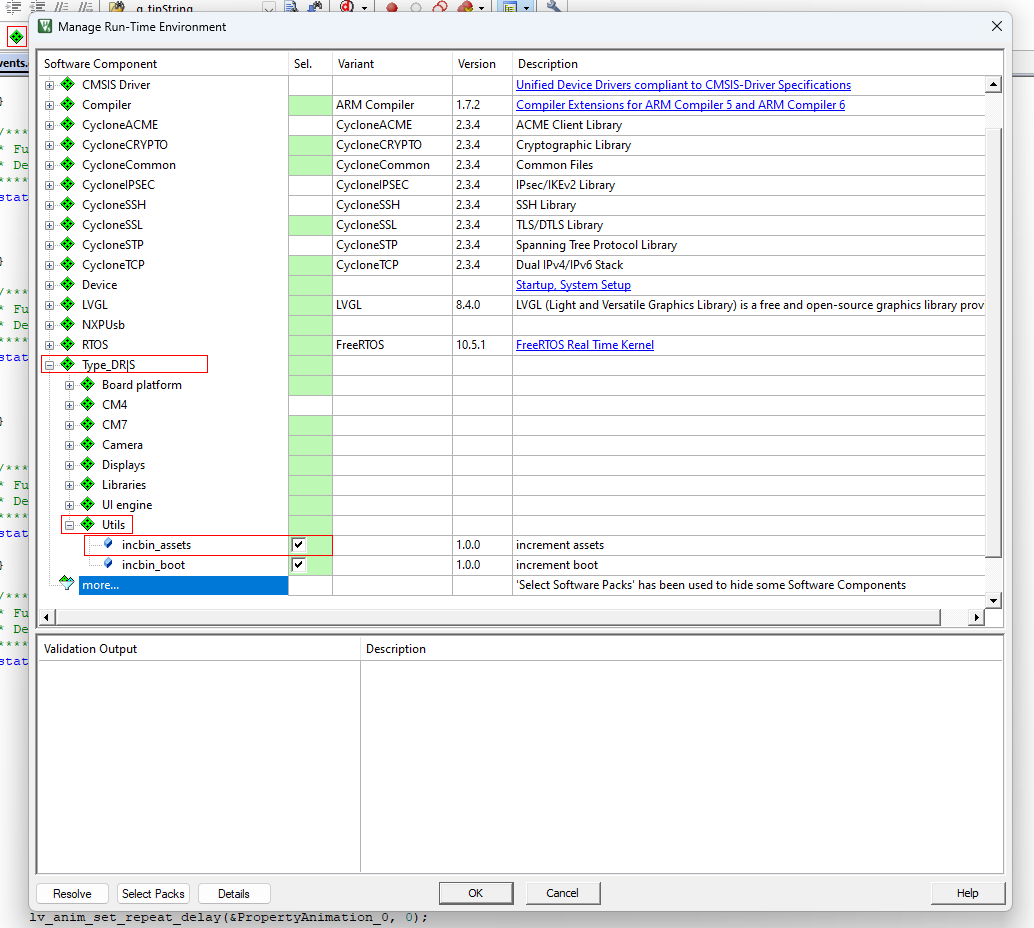
Note
After flashing with assets, you can turn off the utility for faster flashing
Update firmware from boot
Warning
The panel firmware should be carried out only using the updater utility (except for software developers)
Run the updater
Connect the panel via usb or ethernet
Warning
If you use USB, you need to install the drivers available for download on the page with the updater (right click on fsl_ucwxp and install)
Warning
If you are using Ethernet, you need to configure the adapter as follows IPv4: 192.168.111.12 | Mask: 255.255.255.0 | DNS 8.8.8.8 and 8.8.4.4
Note
If the panel is connected, you will see its name, the app version, and the DFPs currently loaded.
After selecting the firmware file, the firmware button is unlocked via the interface through which the board is connected
Note
More details about working with the updater can be found on its page
Working with UI
Screen presets
Presets are variable structures with 2 LVGL screens, this is necessary to ensure the best performance of the panel, for convenience it is recommended to name the screens in eez studio as follows:
screen_ico_preset_example
screen_background_preset_example
Presets are initialized in the function ui_init (app_ui.c) and the loading screen is selected in it, this function needs to be written from eez studio
Example of filling ui_init:
/* Variables */
Screen_Preset preset_example;
/*******************************************************************************
* Function Name : ui_init
* Description : Initializes ... (Priviliged Mode)
* Input : -
* Output : -
* Return : -
*******************************************************************************/
void ui_init() {
/* create all screens & objects */
create_screens();
/* create events */
ui_init_events();
/* creating presets */
ui_preset_screen_create(&preset_example, objects.screen_background_preset_example, objects.screen_ico_preset_example);
/* starting screen */
ui_preset_screen_load(&preset_example, true, true);
}
It is also necessary to call the screen creation functions in the correct order, this is done at the very bottom of the app_screens.c module, the create_screens function, this is done in the eez studio code editor (as everything that eez generates)
Example of filling create_screens:
/*******************************************************************************
* Function Name : create_screens
* Description : init all screens
* Input : -
* Output : -
* Return : -
*******************************************************************************/
void create_screens(void) {
/* init backgrounds */
lv_disp_set_default(disp_background);
create_screen_screen_background_preset_example();
/* init ico */
lv_disp_set_default(disp_ico);
create_screen_ico_preset_example();
}
Events
To work with events, go to the app_events.c module
It has the ui_init_events function, it defines/initializes all events for objects on the display (LVGL objects)
Event initialize example:
lv_obj_add_event_cb(youre_object, event_handler_youre_object, LV_EVENT_TYPE, NULL);
youre_object -> any lvgl object from your project
event_handler_youre_object -> a void type function that accepts an event type
LV_EVENT_TYPE -> event receiving by the object (most often LV_EVENT_ALL is used)
NULL -> user data in lvgl (permanently = NULL)
in case you need to initialize one event handler for multiple objects, it is recommended to create an array in which you need to write all the objects and add the event in a for loop
/* Private define ------------------------------------------------------------*/
#define LIST_OBJ_NUM 10 // number of array objects
/* Private variables ---------------------------------------------------------*/
lv_obj_t *list_ico[LIST_OBJ_NUM]; // objects array
/* protorypes functions */
static void event_obj_enable(lv_event *e);
/*******************************************************************************
* Function Name : ui_init_list_ico
* Description : ...
*******************************************************************************/
static void ui_init_list_ico(void) {
list_ico[0] = objects.obj1;
list_ico[1] = objects.obj2;
list_ico[2] = objects.obj3;
list_ico[3] = objects.obj4;
list_ico[4] = objects.obj5;
list_ico[5] = objects.obj6;
list_ico[6] = objects.obj7;
list_ico[7] = objects.obj8;
list_ico[8] = objects.obj9;
list_ico[9] = objects.obj10;
}
/*******************************************************************************
* Function Name : ui_init_events
* Description : init all events & anims
*******************************************************************************/
int ui_init_events(void) {
/* init list ... */
ui_init_list_ico();
/* events for all buttons for freq */
for (int obj_num = 0; obj_num < LIST_OBJ_NUM; obj_num++) {
lv_obj_add_event_cb(list_freq[obj_num], event_obj_enable, LV_EVENT_RELEASED, NULL);
}
return 0;
/*******************************************************************************
* Function Name : event_button_released
* Description : ...
*******************************************************************************/
static void event_obj_enable(lv_event_t *e) {
/* get event type */
lv_event_code_t event_code = lv_event_get_code(e);
/* get object target */
lv_obj_t * target = lv_event_get_target(e);
/* check event code */
if (event_code == LV_EVENT_RELEASED) {
if (target == objects.obj1) // object from array
ui_state_modify(target, LV_STATE_CHECKED, UI_MODIFY_STATE_ADD); // for example add checked state
else if (target == objects.obj2)
/* logic */
/* etc */
}
}
Recommendations
It is recommended to repaint/replace objects only using states, and hide only using a flag
Also define style changes only by states, which also need to be configured only in eez studio (with very rare exceptions)
When creating an interface, it is recommended to limit yourself to the capabilities of EEZ Studio, but occasionally there are situations when it is necessary to use LVGL functions that are not yet integrated, to do this, simply write them in the ui_init_events function
Example of object styling bypassing EEZ Studio:
/*******************************************************************************
* Function Name : ui_init_events
* Description : init all events & anims
* Input : -
* Output : -
* Return : -
*******************************************************************************/
int ui_init_events(void) {
/* init your evets */
/* ... */
/* add your styling after init events */
lv_obj_set_style_bg_opa(obj, 0, LV_PART_MAIN | LV_STATE_DEFAULT); // for example, set opacity to 0 bypassing eez
return (0);
}